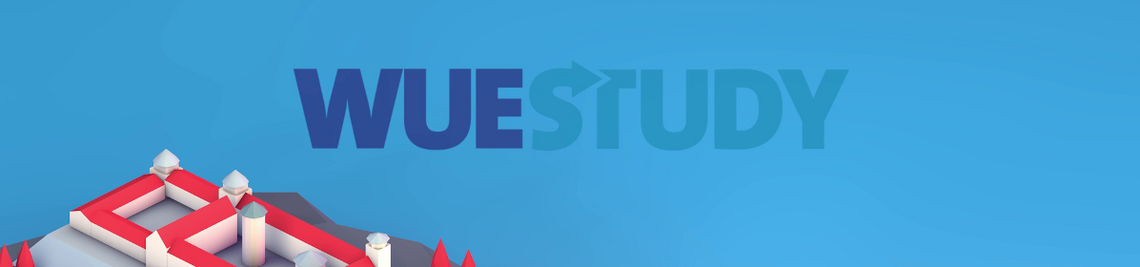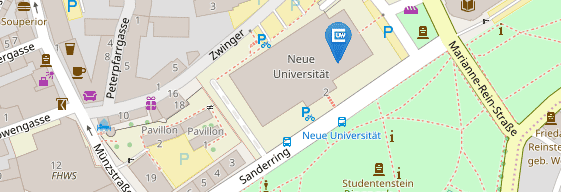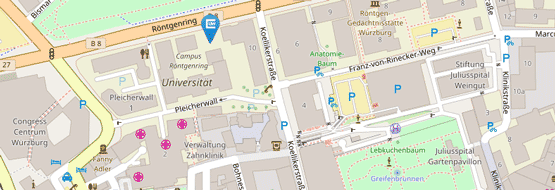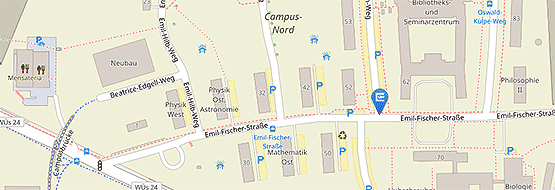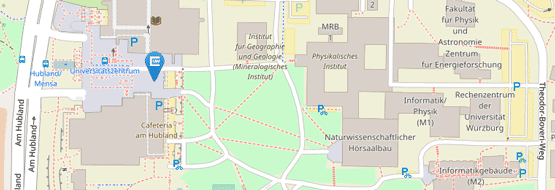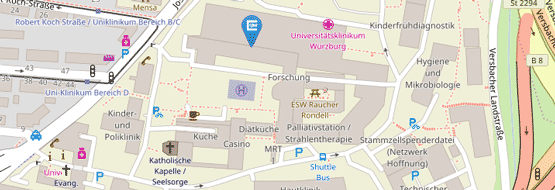Staff Members
See below for a list of questions frequently asked by staff members. The answers to the questions in this section are available in German only.
New persons are created centrally by the WueStudy team as soon as you have applied for them. To do this, use the online application form for assigning roles, which you can find on the WueStudy website in the "Intranet" area.
Information on the roles and the assignment of roles can be found on the WueStudy website in the "Intranet" area (login necessary) under "portal role assignment". There is also an online form for applying or changing WueStudy roles.
After activities in a role, the attempt to change roles is supposedly not accepted. "Login - access denied" appears with the prompt for the user name and password. Unfortunately, this is misleading in most cases. It is usually sufficient to simply select the desired function again. A renewed login is not necessary.
To be able to enrol in a (doctoral) programme, you will have to register on the WueStudy portal page.
If your details are already recorded in the system, you will receive an error message when you try to verify your email address. When that happens, please email us at wuestudy@uni-wuerzburg.de. We will then enable your new account.
Important information: While you are waiting for us to respond to your ticket, you can continue to use the system as usual. Your staff account will not be blocked or disabled.
You can email event participants directly from the WueStudy system. This feature is available to WueStudy users in the role of ‘Lecturer’.
Go to ‘Course organization’ and select ‘My exams/events’ or click the ‘My exams/events’ tile.
Go to the relevant parallel group and open the participants list by clicking the corresponding icon in the ‘Actions’ column.
Click ‘Show filter’ above the table.
In the window that will open, you can filter event participants by status.
Tick for example ‘cancelled’ to display a list of canceled event participants. When you are done, click ‘Save’.
Do the same for other statuses, e.g. ‘registered’ or ‘rejected.
The event participants that have the status in question will then be added to the list.
You now have two options for sending out emails to the event participants on the list. For complete instructions, read the ‘How to Send Out Emails to Event Participants’ document.
If the student has a cancellation (ST) or deregistration (AB) in a parallel group for this course, please admit him/her in any parallel group first.
Then select the “Switch admissions” link (found at the top left). Here you can admit the student in the desired parallel group by checking the box. Finally confirm with the “Save” button.
You can email examinees directly from the WueStudy system. This feature is available to both WueStudy users in the role of ‘Examiner’ and users in the role of ‘Substitute Examiner’.
Open the grade entry page for the relevant exam under ‘Course organization’ -> ‘My exams/events’ or directly under ‘Achievements’ -> ‘Grading’.
At the top of the page, you will find a navigation bar 'Choose order’ that contains, among other things, a drop-down menu. Select ‘Serien-E-Mail an Prüfungs-Teilnehmer’ (Email all examinees) from that drop-down menu.
Please refer to the instructions for further steps: Instructions for sending e-mails to examinees